Today we're releasing our completely reworked WordPress plugin (stable Beta v3.0) with several major features and enhancements as discussed below. You can download the new plugin using this link:
Multi-row / 3D Product Views
This new capability was introduced in v3.6 beta software & viewer in February 2015 (details). It's now used in production quite effectively by several companies and studios and we are pretty happy with it in our own testing as well.
So far we have been offering help upgrading existing CMS plugin installations manually to help our users start using the new full 3D viewing capabilities along with a couple of extra v3.6 features. With this WordPress plugin rewrite, we packaged the latest release of v3.6 product viewer into the plugin itself, so no more manual file updates!
To take advantage of this feature, just download our latest v3.6 beta software here (or request PRO version if you are our past customer) and then create and publish your 3D product views as discussed here and here. The rest of the WordPress shortcode integration remains exactly the same as in the previous versions of the WordPress plugin. You can learn more about the shortcodes on our new page here.
Native WooCommerce Integration
Until now, our WooCommerce integration was limited to just the content fields such as product descriptions. This new version of the plugin includes native WooCommerce integration, making it possible to embed your 360 or 3D product views directly in place of the main product image on your WooCommerce product pages. This is accomplished via an extra tab that is automatically presented in your WooCommerce product admin as shown below:
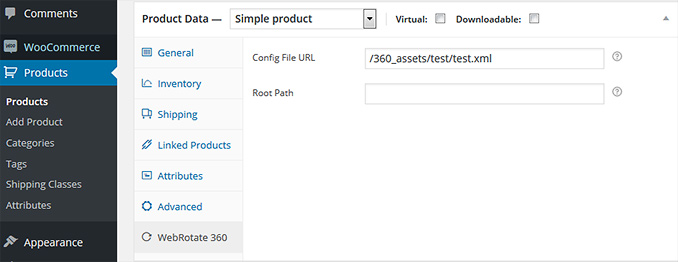
There are just two fields where you can configure your Config File URL as well as RootPath. Config File URL is a path to the viewer XML configuration file on your server for corresponding product view. This xml file is automatically created under each product view on publish using our desktop software. Root Path is optional and it's only required when you host the actual 3D product images on an external server or CDN. Config File URL as well as the Root Path setting are the same as shortcode's config and rootpath parameters respectively and are discussed here.
WooCommerce integration uses several defaults from the WebRotate 360 Settings page, including viewer dimensions, responsive width, skin, as well as Master Config URL that you might use to have a single config file (xml) for all of your product views. When Master Config URL is specified, you only need to use RootPath under each product to point to a folder with the actual product images (the one that contains the "images" subfolder under your published view under 360_assets) on your server or CDN.
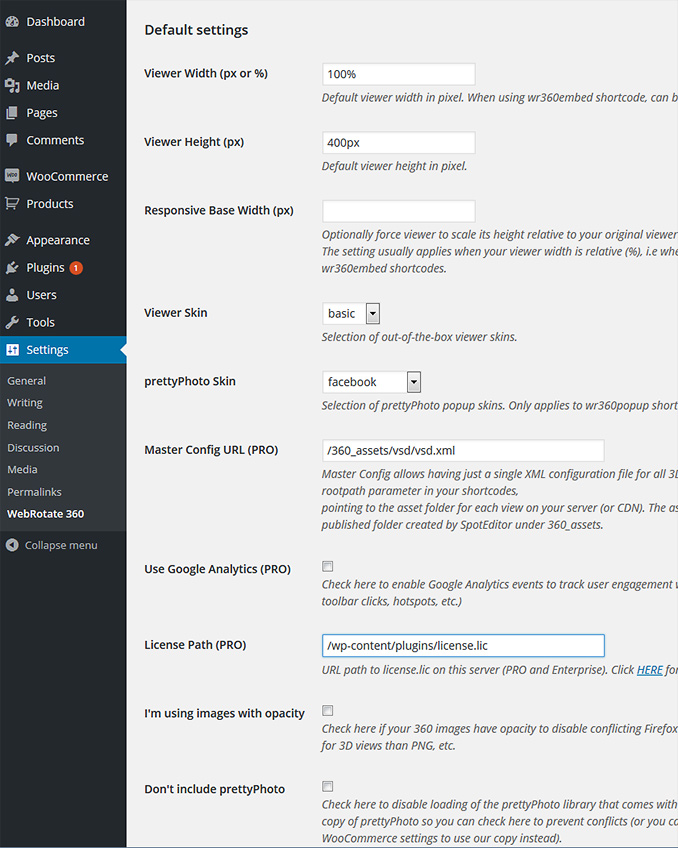
Since WooComemrces comes with its own version of the prettyPhoto library that it uses for image zooming, we have another WooCommerce specific checkbox on the settings screen to allow disabling prettyPhoto that comes with our plugin if there're any conflicts.
Google Analytics Integration
This is the first plugin with our integrated Google Analytics events which were introduced recently in v3.6. It allows tracking user engagements with your 3D product views as described here. So if your WordPress installation already has standard Google Analytics tracking hooked up, just check Use Google Analytics on the settings screen as shown above to enable tracking of the various viewer events.
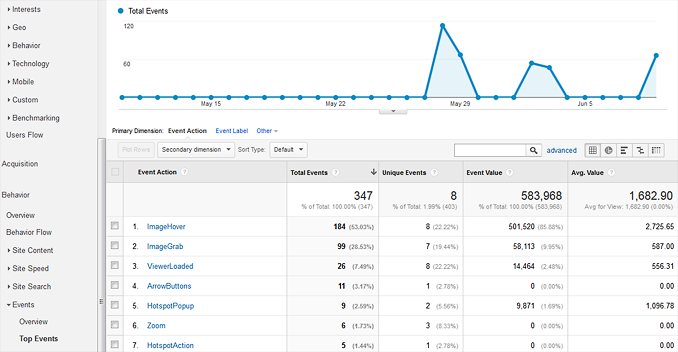
New wr360expand Shortcode
This shortcode is configured in exactly the same way as wr360popup as described here minus width and height parameters. Unlike wr360popup, this new shortcode (wr360expand) opens up your product views in full-screen directly or full browser window if configured in the published view, bypassing the small popup.