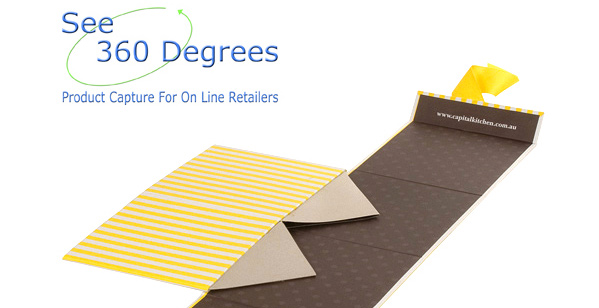This is just a quick announcement ahead of the official release of our first WordPress 360 Viewer Plugin. You can download the Beta module now! Or just click the image below.
March 27, 2013 - New WordPress Integration for WebRotate 360 Product Viewer has been released. Visit this page for more information
Follow these steps to install the plugin:
- Unzip and copy the webrotate360 folder from the archive to your wordpress/wp-content/plugins folder.
- Login to your wordpress admin and select Plugins on the left.
- Navigate to the webrotate360 row in the Plugin view and select Activate.
- Go to you page or post and you should see there a new section called WebRotate360 Configuration just below the page / post edit box.
- Switch to HTML mode on the page / post edit box and choose the right location for your 360 view within your layout, and add an empty <div> element with the id being webrotate360, and then style the div accordingly (width, height, borders, etc). You can use the following sample for a quick test: <div id="webrotate360" style="width:600px; height: 450px; border: 1px dotted #cecfd2; position: static"></div>
- Navigate to that WebRotate360 Configuration section below the post and enter a full URL path to webrotate360 viewer configuration XML file on your server that you would need to upload to your server by copying 360_assets folder that SpotEditor creates during publishing. The field looks as follows on our (local) server for a test 360 view: http://localhost:8080/wordpress/360_assets/sample/config.xml
- Publish or update the post / page and the viewer should show up inside this div you added in the HTML view.
There's one limitation at the moment that is mainly applicable to posts (not pages) in that you can't have more than one 360 view at any time on the same page (like in the blog view with multiple full posts on the same page one after another).
Let us know if any questions or suggestions!