If you noticed, our example 360 product views on WebRotate360.com, they are all produced on pure white background. This is also a common practice with most popular e-commerce websites where clean white spaces are generally favored over heavier colored ones. Majority of still product photography produced for e-commerce these days also follows the same pattern.
If you are just starting with the 360 product photography, these simple tips below can help achieving almost pure white background in your raw images, and then some minor image post-production can eliminate the rest of the shadows or unnecessary gradients.
If a product is not white or light grey, the common approach with our 360 product photography is to overexpose the product background as much as possible. So the background behind and below our product have to be much brighter than the actual product on the set. The more contrast we can achieve between our background and the product the better. A simplest solution is to put a couple of light sources just behind our product, shooting at our backdrop as per this diagram (diagrams were created with the help of Lighting Setup PSD by Kevin Kertz):
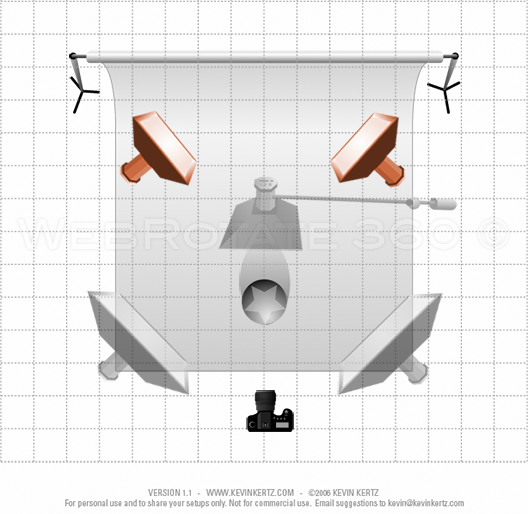
On other occasions we can put our background light source directly behind the backdrop, shooting at the backdrop towards our product as you can see on the next diagram. And then we always have a lightbox on a boom arm sitting above the product and pointing towards our turntable with some angle to light up the top of the product and the turntable itself. Sometimes it makes sense putting a white semi-translucent sheet under the product as the reflection it produces helps with the shades in various ways. And then, of course, we have our main lights that actually illuminate the product at the front which are shown here via the two larger lightboxes next to the camera (we never use strobes in our 360 product photography!).

Also, depending on your 360 photography turntable manufacturer, the rotating platform itself can be translucent, allowing you to put a light source under the table and shooting straight up, eliminating most of the product shade (can also make the product look weird with a lot of odd shine at the bottom of the product).
So if you have sufficient contrast in your final 360 product images, you can often just use a standard photographic filter effect called Levels (that we also have in the new version of WebRotate 360 software) to overexpose your image highlights even further to make the background pure white (if it’s not there yet straight out of the camera). And you can still leave some very light shade under the product if it gets too bright as you move the Whites slider – this minor shading will still look good in most cases.
You can see the whole process of making the background pure white in our tennis rocket example in this video using the WebRotate 360 software.
We have recently moved all posts from our old photogear360 blog here, so here's some related material you may find useful:
- 360 Product Photography of Long Narrow Objects
- 360 product photography upside down
- 360 product photography of Glock pistols
- Using suspension in 360 product photography (example 1)
- Using suspension in 360 product photography (example 2)
- DIY guide to building a manual 360 product photography turntable
- 360 product photography of large objects
- Mastering 360 product photography
- 360 product photography of flashlights